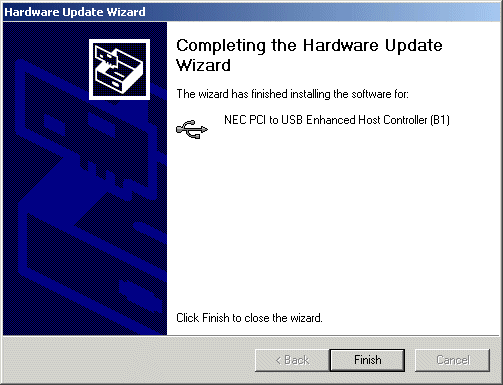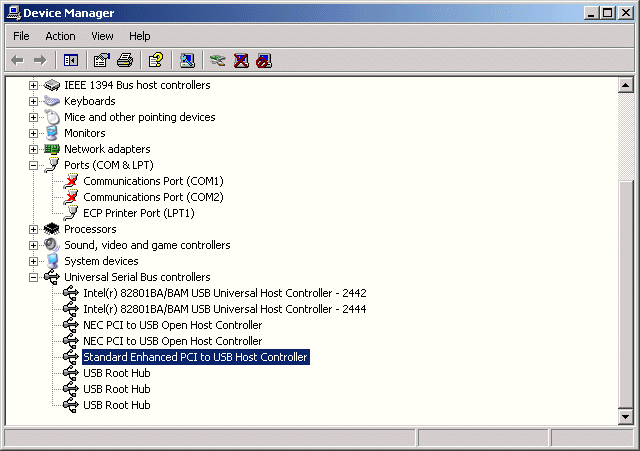
Forcing a Specific USB 2.0 Driver
These directions are intended to map a specific version of Microsoft's USB driver in the event that the Standard Enhanced driver has been selected. This is helpful if the card is running an NEC chipset, but hasn't been submitted to Microsoft for WHQL and thus will not find the NEC Enhanced version of Microsoft's driver. Some cards won't work properly with the 'Standard Enhanced' driver. Many thanks to Bruce Laughlin for these screenshots and instructions.
1) Start the device manager
2) Highlight the Standard Enhanced USB driver.
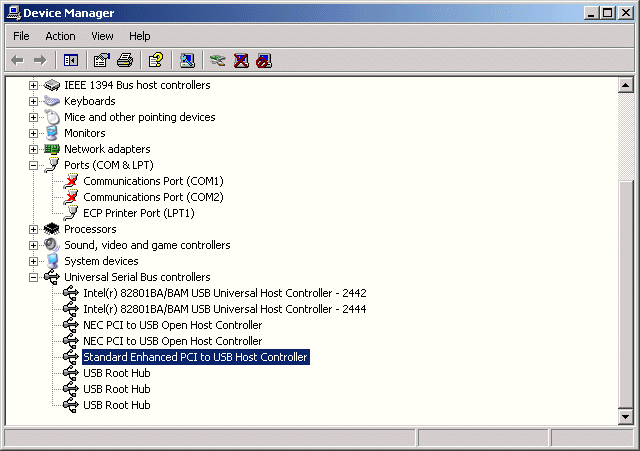
3) Right click and select "Update Driver", then select "Install from a list or specific location (Advanced), then click Next.
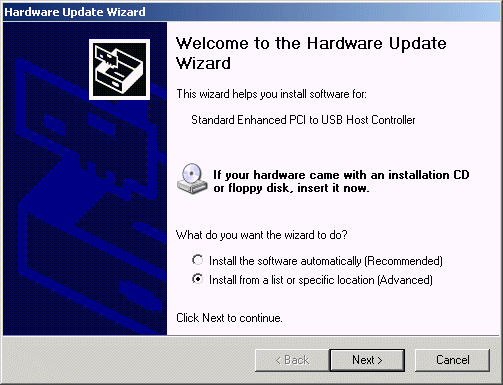
4) Select "Don't search, I will choose the driver to install. Click Next.
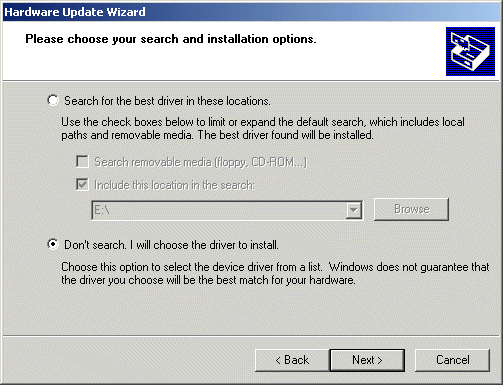
5) Uncheck "Show compatible hardware".
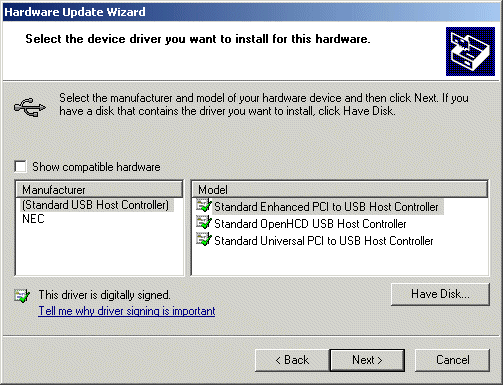
6) Highlight NEC and the appropriate driver in the right pane. Click Next.
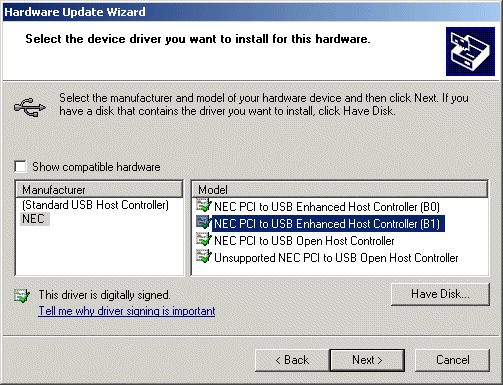
7) Ignore the Update Driver warning by Clicking Yes
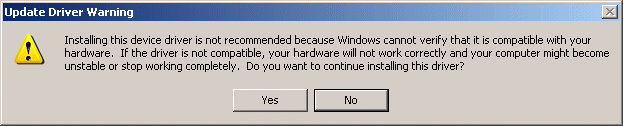
8) The driver install completes. Click Finish.