|
Your HP Media Vault can help you simplify transferring files and settings from an old computer to a new computer.
Using a feature found in the Windows XP operating systems called the Files and Settings Transfer Wizard, you can transfer files, folders, and settings for Internet Explorer and Outlook Express in addition to desktop and display settings, dial-up connections, and other types of settings to a file on your media vault. On the new computer, you access this file stored on your media vault and transfer the settings and files to your new computer.
The Windows Files and Settings Transfer Wizard must be available on the Windows operating system on both your old and new computers.
On your old PC:
- Click Start, All Programs, Accessories, System Tools, Files & Settings Wizard. The Wizard’s first dialog box will appear.
- Click Next.
- Click Old Computer.
- Click Next.
- Click Other.
- Either Browse to a folder on your media vault, or use the Uniform Naming Convention (UNC) to type in the path. For example, to save your settings to FileShare, type in the Folder or drive: box: \\HPMediaVault\FileShare.
- (HPMediaVault is the name of your media vault. To change the media vault’s name, see Change the name of your HP Media Vault.)
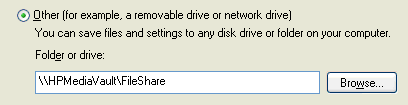 - Click Next.
- Click one of the following:
- Settings only
- Files only
- Both files and settings
- Let me select a custom list of files and settings when I click Next (for advanced users.) If you click on this option, you will be asked to select specific Settings, Folders, Files and File Types that you wish to transfer.
- Click Next.
- Click Next after reading any messages that appear on this screen.
- Wait while the wizard collects your files and settings. Depending on the size and type of the files you’re saving, this could take several minutes. Click Finish.
On your new PC:
- Follow steps 1-2 above to run the Files & Settings Wizard on your new PC.
- Click New Computer.
- Click I don’t need the Wizard Disk, I have already collected my files and settings from my old computer.
- Click Next.
- Click Other. Browse to or type in the path that you entered in step 6 above. This path directs the new computer to the Shared Folder on your media vault where you stored your files, folders and settings. If you used the example above, the path is the same: \\HPMediaVault\FileShare.
- Click Next.
- Wait while the wizard transfers your files and settings to your new PC. Depending on the size and type of the files you’re transferring, this could take several minutes. Click Finish.
|
