|
The Welcome Screen opens whenever you access the HP Media Vault's Configuration Screens. The Welcome Screen allows you to select Web Browser Access or Configure Device.
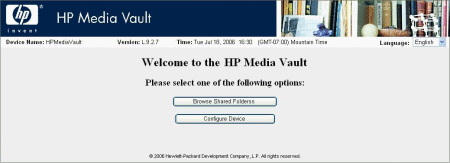
To directly access the configuration pages, which let you modify settings on the media vault, click Configure Device. When you select this option, the first screen titled Shared Folders opens. (See How to use the Shared Folders screen.)
To browse the contents of your media vault using a web browser window, click Web Browser Access. Web Browser refers to HTTP access. HTTP access lets you access folders and files on your media vault in a browser window. You should use HTTP access cautiously because HTTP access also lets you use a browser to access media vault files on computers outside of your local area network (LAN). To keep your files secure, you should only enable HTTP access if you understand how firewalls operate.
Your media vault defaults to No Access for Web Browser access, so you must change this setting to enable this method for accessing your files. You can change to Web Browser Access on the Create a new Shared Folder screen or on the Modify an Existing Shared Folder. On both screens, the Web Browser Access option appears under Permit Access to this Folder from: |
